The speed of your internet connection relies significantly on the performance of your network interface controller (NIC). Here are several approaches to ascertain your NIC speed on a Linux system.
Understanding your network adapter’s speed holds value in numerous situations. For example, it aids in assessing the potential utilization of available bandwidth. Moreover, if you’re contemplating a network upgrade, determining whether your current NIC suffices or necessitates an upgrade becomes crucial.
Irrespective of the scenario or motive, multiple command-line tools exist to verify the NIC speed on a Linux-based computer.
Discover Connected NICs on Your Linux System
Your system might be equipped with one or more network interface cards (NICs). To locate all available NICs on Linux, utilize the “ip” command:
ip link show
Executing this command will present a comprehensive list of all NICs along with their respective names. Once you’ve identified the NIC name, proceed to verify its speed by employing either of the following methods.
1. Verify Your NIC Speed on Linux Utilizing ethtool
ethtool serves as a command-line utility that furnishes comprehensive information regarding network drivers and interfaces. It offers details such as speed, duplexity, network interface statistics, supported link modes, and permits configuration adjustments. Additionally, it aids in troubleshooting network interface card issues.
If ethtool isn’t installed on your system, you can do so by executing:
sudo apt install ethtool
Upon running ethtool followed by the NIC name, it unveils essential details concerning the network interface card, encompassing device speed, duplexity, supported link modes, and various other properties.
ethtool <interface>
To specifically view the NIC’s speed, execute:
sudo ethtool <interface> | grep Speed
The output will indicate the speed of the NIC, such as “1000Mb/s.”
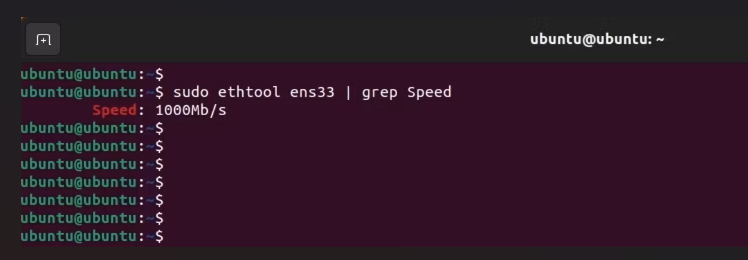
2. Determining NIC Speed via the /sys Filesystem
Within the directory /sys/class/net/<interface>, there are various files housing details regarding the network interface cards linked to your system. Specifically, the speed of the NIC is stored in the file /sys/class/net/<interface>/speed. To access and view this information, you can utilize the cat command:
cat /sys/class/net/<interface>/speed
For example, to ascertain the speed of the network interface labeled ens33, you would execute the following command:
cat /sys/class/net/ens33/speed
The output will present the current speed of your NIC.
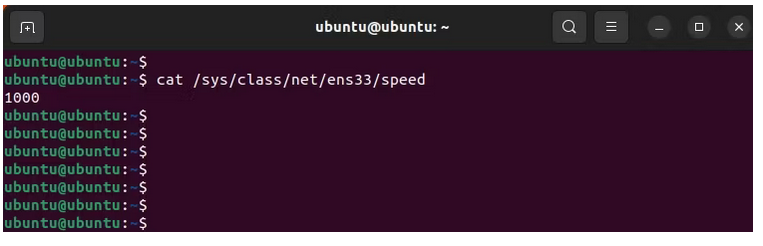
3. Utilizing dmesg for NIC Speed Analysis
The dmesg command serves to exhibit crucial messages concerning system boot and hardware initialization. Employing dmesg in conjunction with the grep command allows for specific data filtration, including details regarding NIC speed and physical connection status.
To ascertain the NIC speed within a Linux system, execute the dmesg command and direct its output to the grep command while specifying the NIC identifier:
sudo dmesg | grep <interface>
This command output will present various details, including the NIC speed, alongside information such as link state and duplex mode.
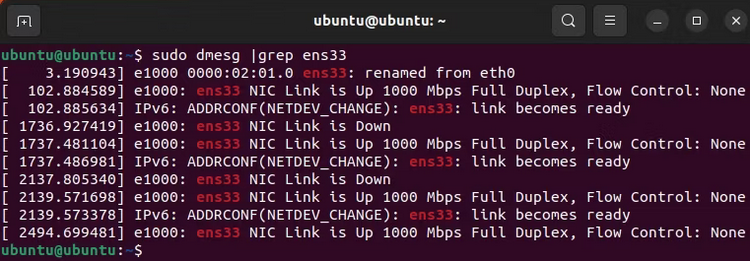
4. Verifying NIC Speed Using mii-tool on Linux
mii-tool serves as an aged yet functional command-line tool in Linux, enabling users to inspect NIC settings, encompassing link status, duplex mode, and network interface card speed. Particularly useful for older systems lacking ethtool functionality.
To determine the NIC speed, execute the mii-tool command followed by the designation of the NIC:
sudo mii-tool <interface>
Running this command will display essential details, including the NIC speed, aiding in network interface analysis on compatible systems.
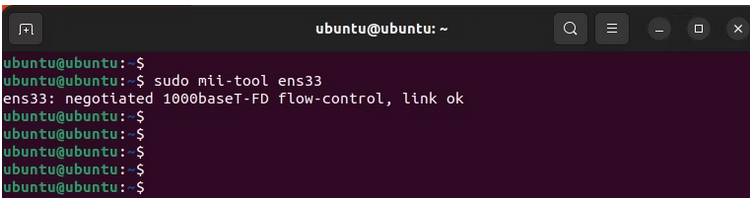
5. Exploring NIC Speed via the networkctl Command
networkctl facilitates the observation and adjustment of network link statuses. This command serves to retrieve various details about network links, encompassing type, operational state, speed, model, hardware address, kernel module driver, among others.
To determine the NIC speed in a Linux environment, use the following syntax:
networkctl status <interface>
Executing this command will generate a comprehensive output inclusive of the NIC speed. If exclusively seeking the NIC speed information, the output can be streamlined by using grep:
networkctl status <interface> | grep Speed
This command filters the output to solely display the NIC speed information, aiding in a more focused analysis of the network interface.
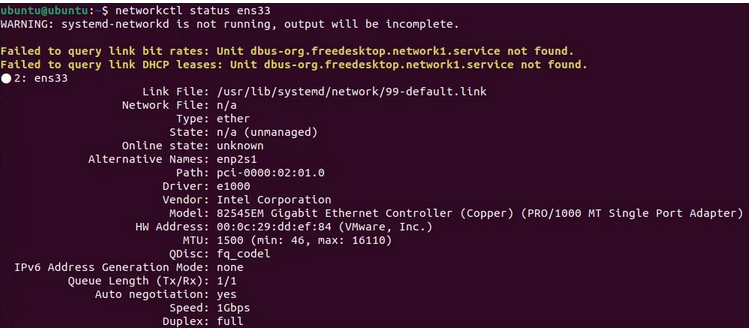
Discovering the Speed of Your NIC in Linux Made Simple
Understanding your NIC’s speed is crucial in gauging your network card’s capabilities. Armed with the knowledge of how to uncover the NIC speed on your Linux setup, you can further verify your internet connection’s speed through a speed test. This allows you to ensure that the speed pledged by your ISP is being delivered effectively.